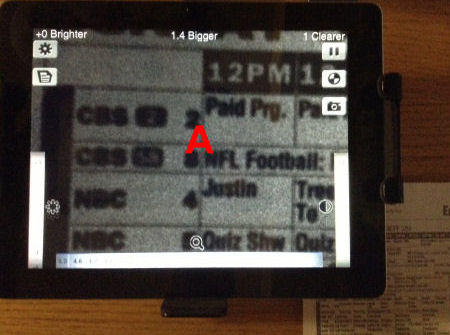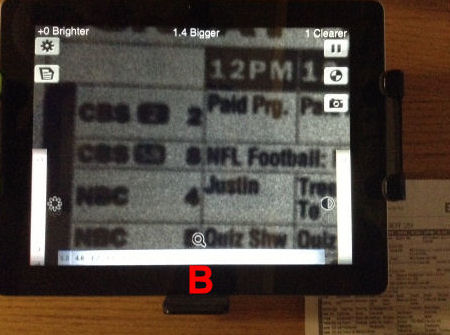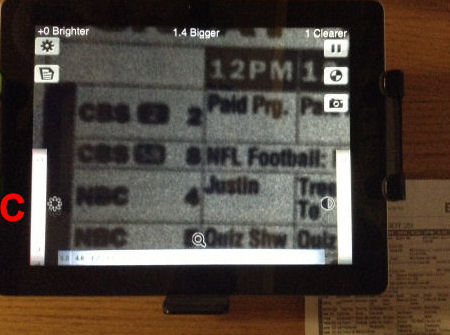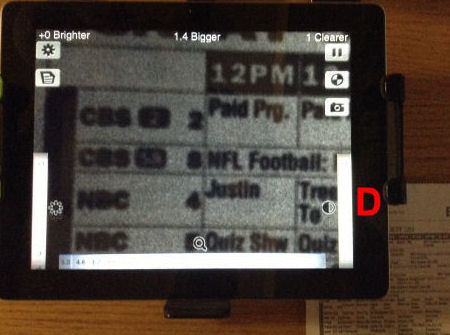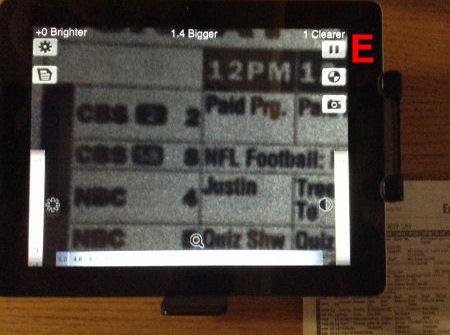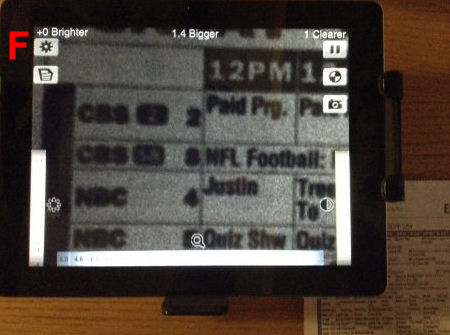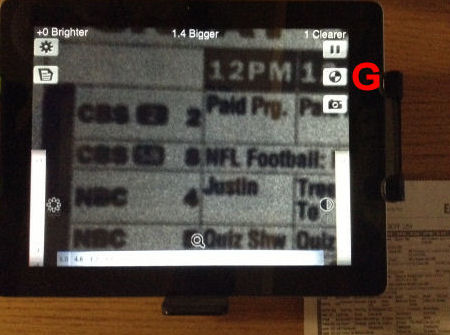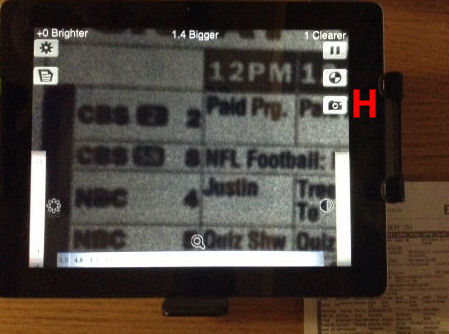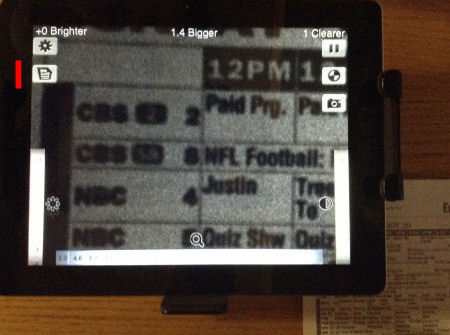|
|
| HomeTouch productsTouch SWSMART Table SWCabinet liftsiPad standFree SWResearchContact MeSite Map |
|
sped.com>>> ipad standiPad stand
This is the first iPad "document camera" stand which adjusts low enough to be used as a low cost alternative to CCTV screen magnification devices. The clamp will hold an iPad which is encased in most protective cases (such as Otterbox). You can adjust the iPad low enough so it can be used as a practical magnifier. Use the lowest position for highest magnification, a medium position for small and medium book reading and to magnify objects (such as pill bottles). Use the highest position to magnify 8-1/2 x 11 inch format books and magazines. You can even tilt the iPad to improve screen readability. Charge your iPad while using this stand. 104001 iPad stand - includes AC power supply, LCD light kit and built-in USB power charging - $166 delivered 104002 iPad stand - as above, with education pricing - $146 delivered
This stand folds up for easy portability and the iPad swivels so you can use it for distance viewing.
The BrighterBigger app for iPad and Android was created by Dr. Kazunori Asada, who is an expert in vision deficiencies. Click here to visit Dr. Asada's website. This is the BrighterBigger app screen. At the center top, it shows you have magnification set to 1.4x. The center area (A) displays the enlarged image. If you freeze (see E, below) you can then magnify and scroll around the image, by pinching, spreading or sliding your finger on the image area (A).
You can also slide your finger along the bottom slider bar (B) to change magnification levels from 1x to 10x.
Slide your finger up and down on the left brightness bar (C) to change brightness levels from -5 to 5.
Slide your finger up and down on the right "clearer" bar (D) to change sharpness levels from -5 to 5.
Tap on the "freeze" button (E) to freeze an image into your tablet. This is a very powerful feature of BrighterBigger.
Tap on the "control" button (F) to set additional options for BrighterBigger.
Tap on the "reverse" button (G) to reverse the background and text colors. This will improve screen readability for some individuals.
Tap on the "camera" button (G) to store what you are viewing into your tablet's camera roll, so you can review images later.
Tap on the "page" button (G) to adjust for trapezoidal images. This may improve viewability if your tablet is at an angle to what you are trying to read. Thanks for my assistive technology friends at Easter Seals Crossroads for introducing me to BrighterBigger. Want to see what BrighterBigger looks like, with different magnification levels, text colors and backgrounds? Click for image samples (actual iPad 4 screen captures using the i-see-stand): Black (text) - Peach (background) |
www.spedsw.com - your source for touch screens, early learning and special needs solutions - 262-497-2761
This website was built by Ewisoft Website Builder.